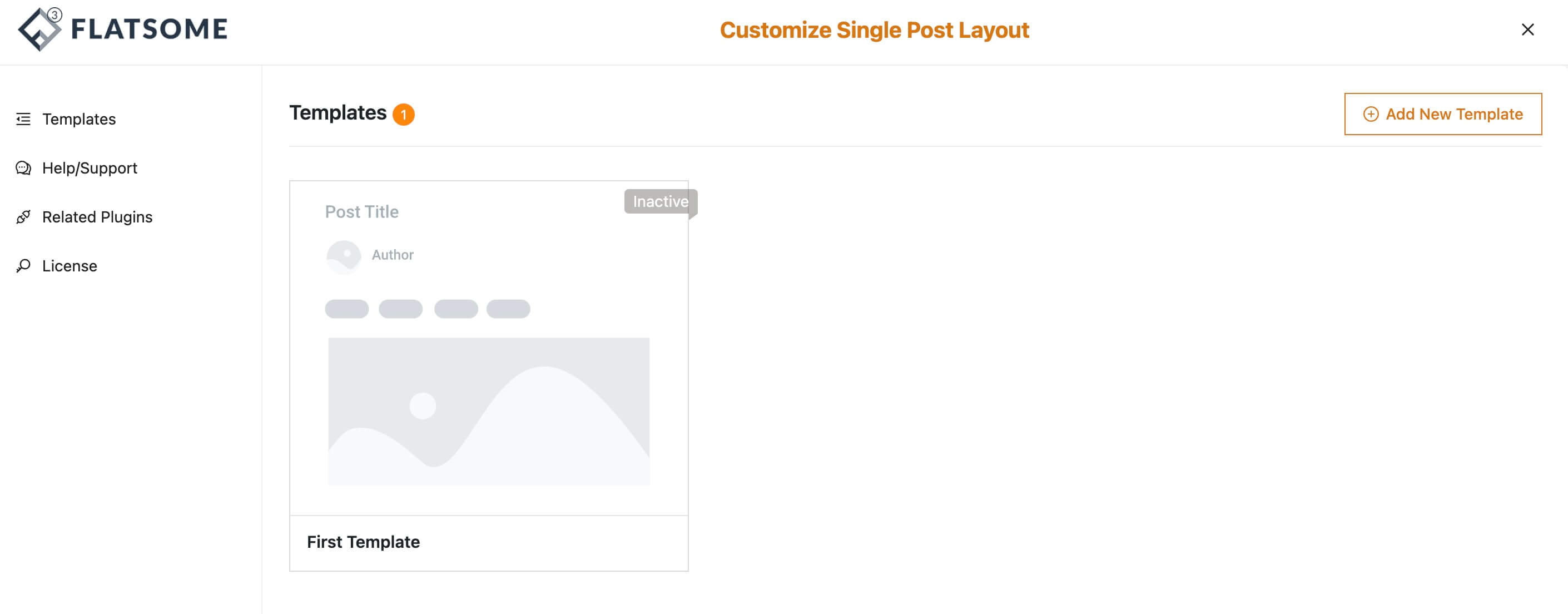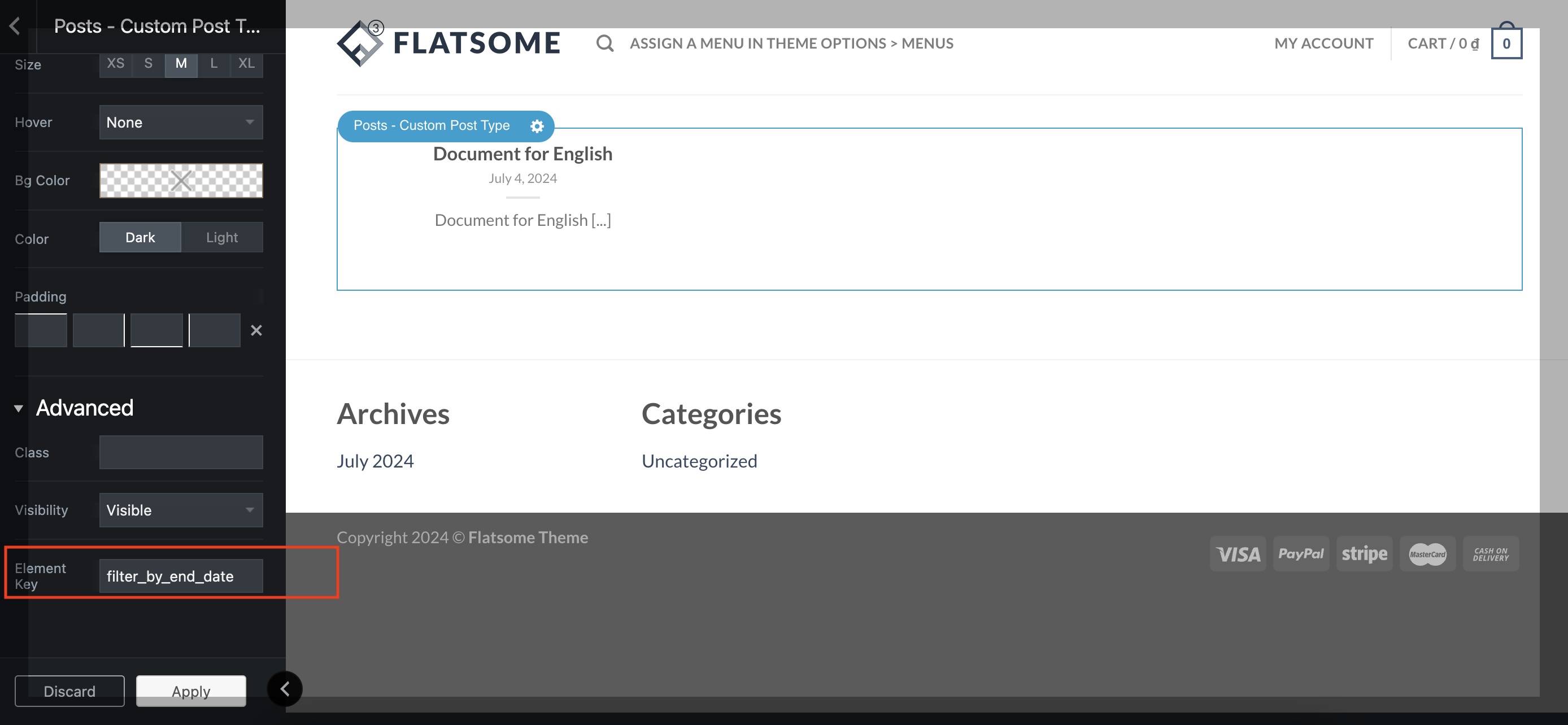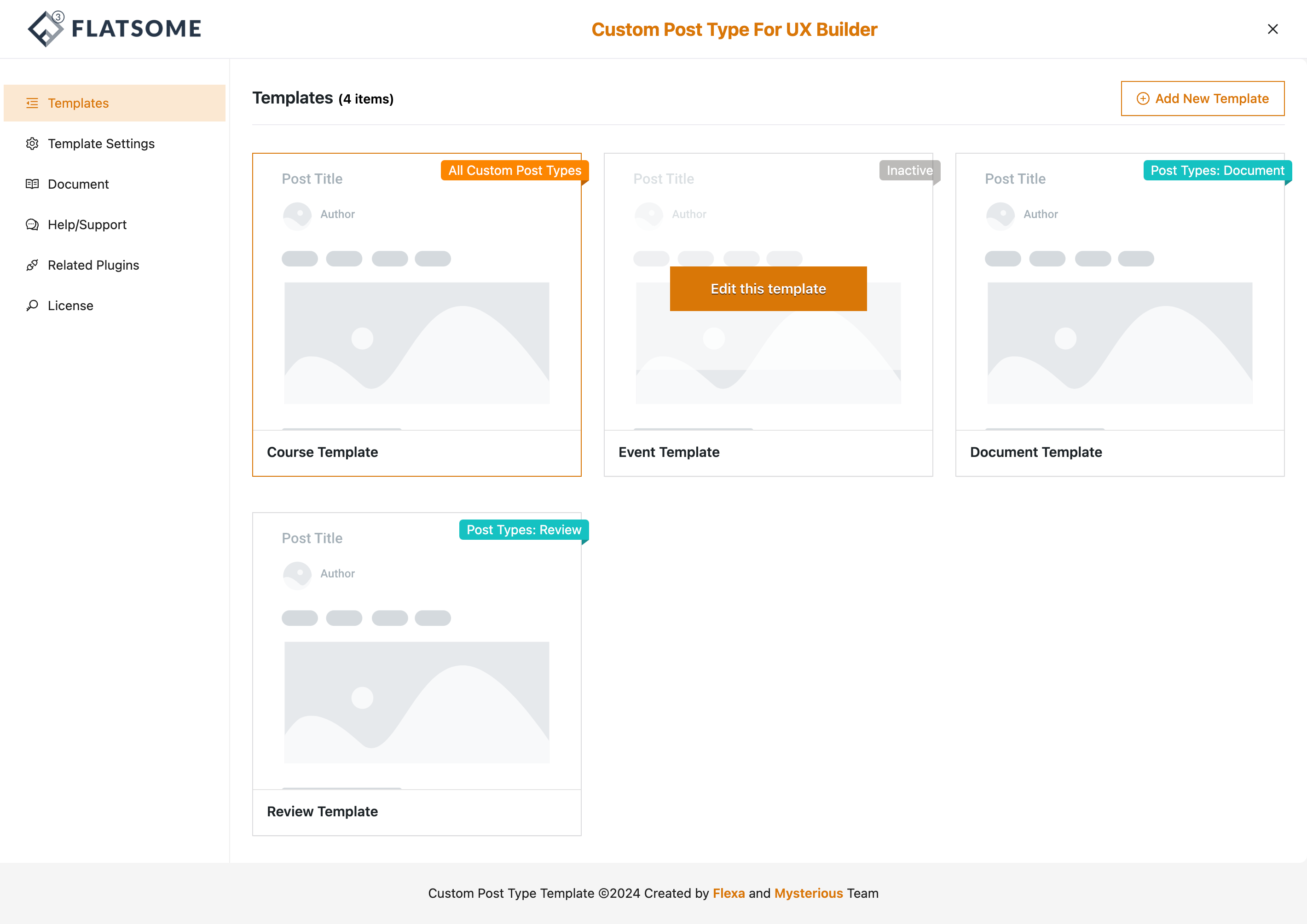Installation
Requirements
Laravel FlexAdmin has a few requirements you should be aware of before installing:
- Composer
- Node.js (Version 19.x+)
- NPM 9+
- PHP 8.2+
- MySQL/MariaDB
Browser Support
FlexAdmin supports modern versions of the following browsers:
- Apple Safari
- Google Chrome
- Microsoft Edge
- Mozilla Firefox
Install Steps:
Step 1: Downloading Laravel FlexAdmin Zip file
To install Laravel FlexAdnin, first, you should download the .zip file from your account after purchasing the item.
You can download the .zip file from the downloads pages in your account by clicking on the download button (tab).
Extract the laravel_flexadmin.zip file.
Step 2: Create .env file
In the project’s root directory, copy .env.example into .env and configure your database credentials
Step 3: Install the project’s dependencies
Go to the project’s root directory using the terminal window/command prompt
Download the project’s dependencies:
composer installStep 4: Sets the APP_KEY value in your .env file
Set the application key by running:
php artisan key:generate --ansiStep 5: Config database:
Now that you have created your Laravel application, you probably want to store some data in a database. By default, your application’s .env configuration file specifies that Laravel will be interacting with a MySQL database and will access the database at 127.0.0.1.
DB_CONNECTION=mysql
DB_HOST=127.0.0.1
DB_PORT=3306
DB_DATABASE=flexadmin_db
DB_USERNAME=root
DB_PASSWORD=Step 6: Running the Migration
Once you have configured your SQL database, you may run your application’s database migrations, which will create your application’s database tables:
php artisan migrateStep 7: Running Seeders
You may execute the db:seed Artisan command to seed your database
Note: We can change the default Admin User account by updating the below file:/database/seeders/CreateAdminUserSeeder.phpphp artisan db:seedSeeded Users
| Password | |
| demo@flexadmin.io | flexadmin-pwd |
Step 8: Start the local server by executing:
php artisan serveStep 9: Running Vite
Vite is a modern front-end build tool that provides a high-speed development environment and bundles your code for production. When building applications with Laravel, you typically use Vite to bundle your application’s CSS and JavaScript files into production-ready assets.
Laravel integrates seamlessly with Vite by providing an official plugin and Blade directive to load your assets for development and production.
Create a new terminal and go to the project’s root directory:
Installing node packages:
npm installAfter installing node packages success. Run
npm run devGo through the Using Vite with Laravel Document to understand it;
Once everything’s installed, and your database has been set up:
- Your admin panel is available at http://127.0.0.1:8000/login
- Login with email
demo@flexadmin.io, passwordflexadmin-pwd